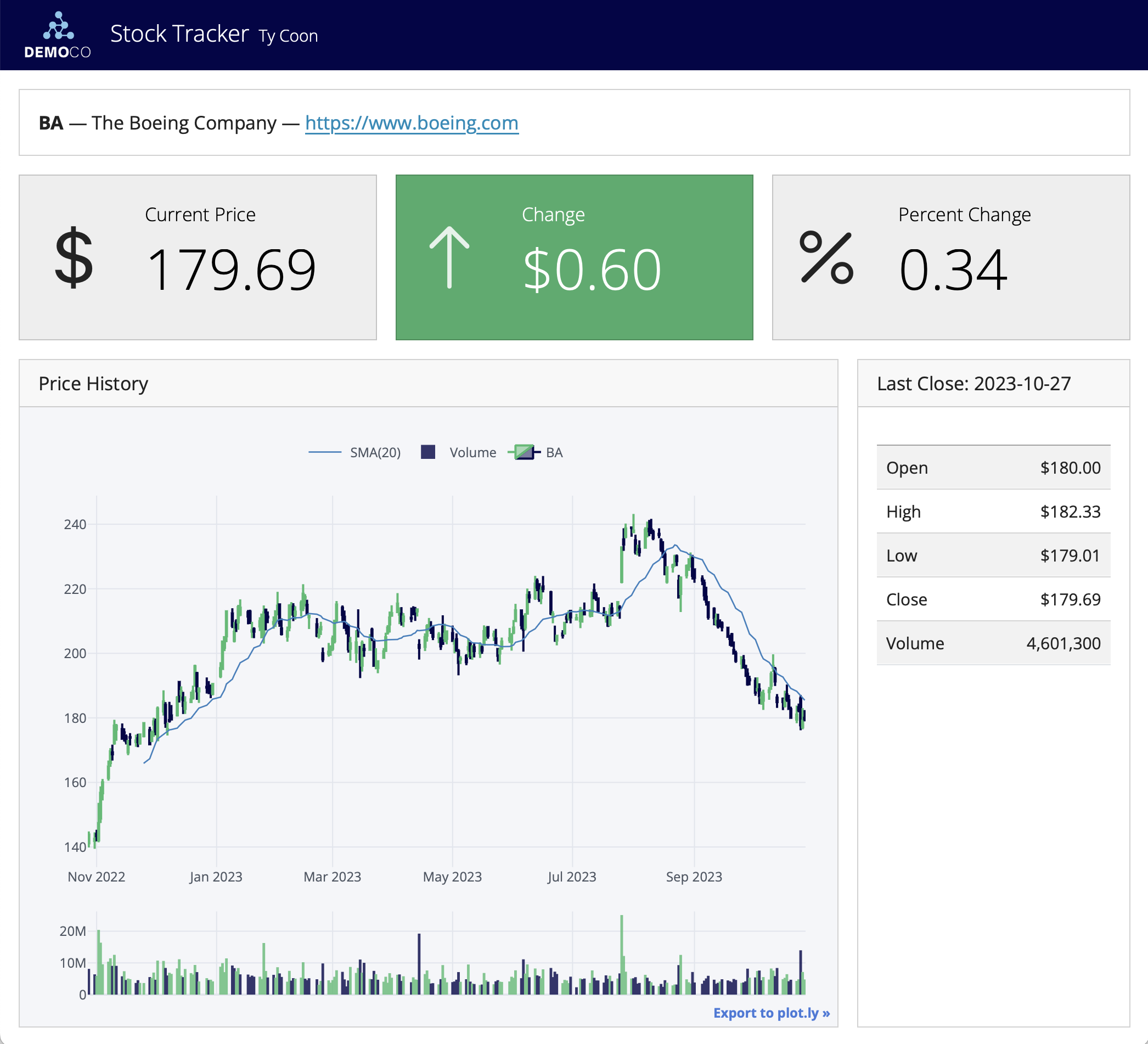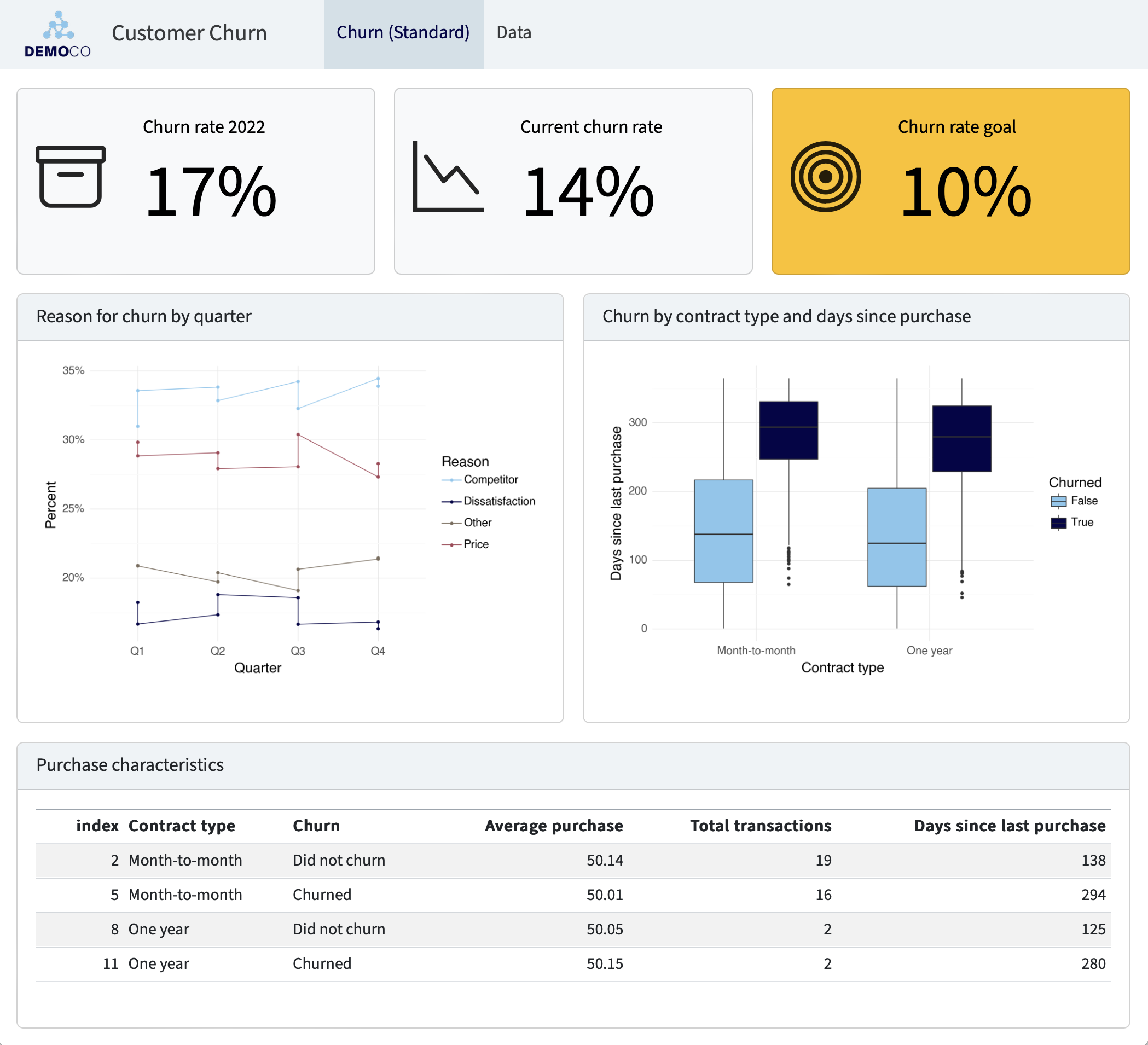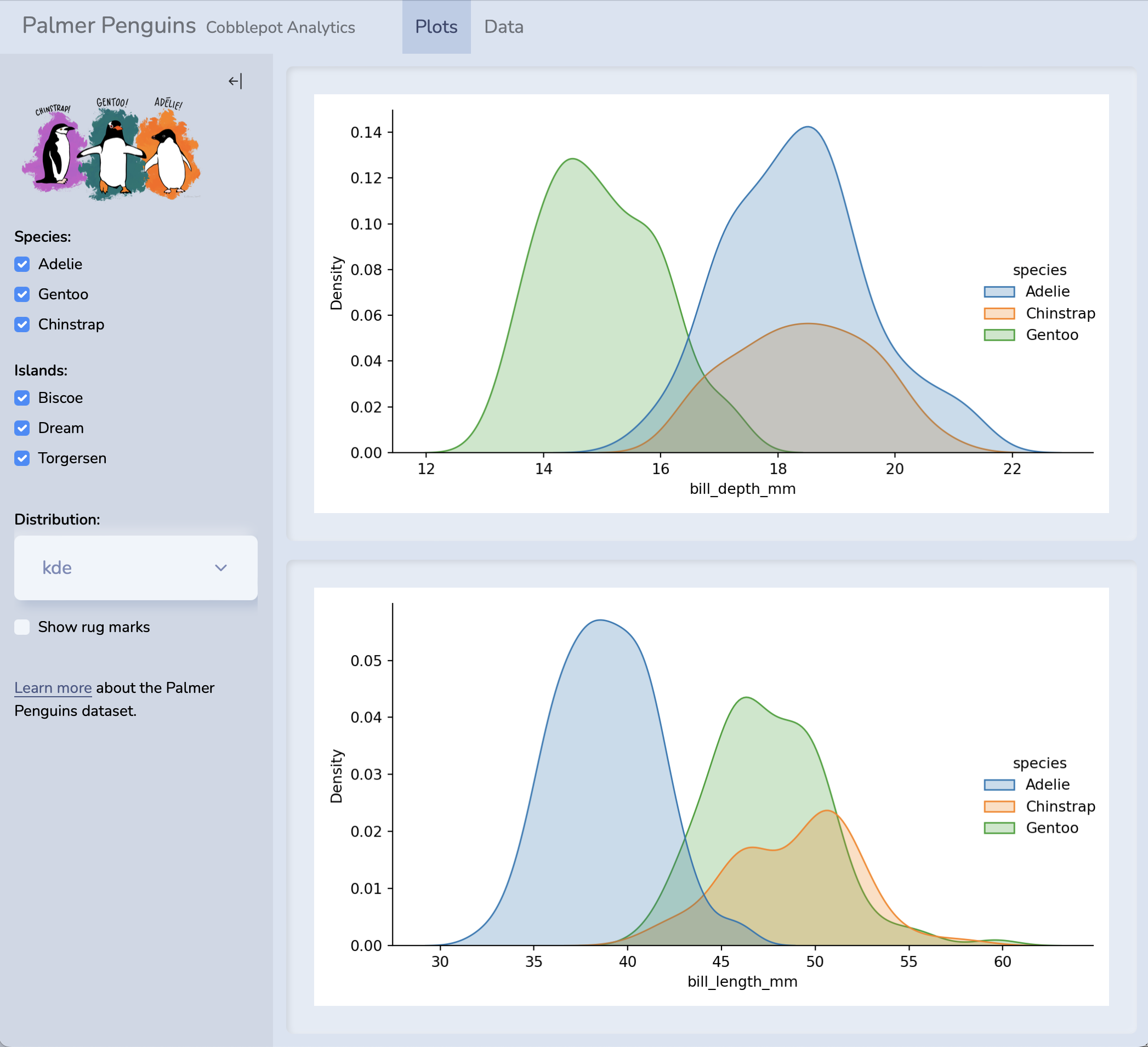Quarto Dashboards
This feature is new in Quarto 1.4. Download the latest version of Quarto at https://quarto.org/docs/download/.
Overview
Quarto Dashboards make it easy to create interactive dashboards using Python, R, Julia, and Observable:
Publish a group of related data visualizations as a dashboard. Use a wide variety of components including Plotly, Leaflet, Jupyter Widgets, htmlwidgets; static graphics (Matplotlib, Seaborn, ggplot2, etc.); tabular data; value boxes; and text annotations.
Flexible and easy to specify row and column-based Layouts. Components are intelligently re-sized to fill the browser and adapted for display on mobile devices.
Author using any notebook editor (JupyterLab, etc.) or in plain text markdown with any text editor (VS Code, RStudio, Neovim, etc.)
Dashboards can be deployed as static web pages (no special server required) or you can optionally integrate a backend Shiny Server for enhanced interactivity.
Examples
You can create highly customized layouts and use a wide variety of dashboard themes as illustrated in these examples (click to see them in more detail):
For live versions of these dashboards, source code, and additional examples see the examples gallery.
Walkthrough
Here we’ll walk through a simple example to illustrate the basics. Then, we’ll provide detailed instructions on how to get started with building your own dashboards.
This simple single-page Python dashboard uses interactive Plotly visualizations to explore development indicators in the Gapminder dataset. The dashboard includes two rows, the second of which includes two columns:
Dashboards consist of several components:
Navigation Bar — Icon, title, and author along with links to sub-pages (if more than one page is defined).
Pages, Rows, Columns, and Tabsets — Pages, rows and columns are defined using markdown headings (with optional attributes to control height, width, etc.). Tabsets can be used to further divide content within a row or column.
Cards, Sidebars, and Toolbars — Cards are containers for plots, data display, and free form content. The content of cards typically maps to cells in your notebook or source document. Sidebars and toolbars are used to present inputs within interactive dashboards.
Dashboards can be created either using Jupyter notebooks (.ipynb) or using plain text markdown (.qmd). Here is the code for the notebook version of the above example (click the image for a zoomed view):
Here is the plain text .qmd version of the dashboard (click on the numbers on the far right for additional explanation of syntax and mechanics):
---
title: "Development Indicators by Continent"
author: "Gapminder Analytics Group"
format: dashboard
---
```{python}
import plotly.express as px
df = px.data.gapminder()
```
## Row {height=60%}
```{python}
#| title: GDP and Life Expectancy
px.scatter(
df, x="gdpPercap", y="lifeExp",
animation_frame="year", animation_group="country",
size="pop", color="continent", hover_name="country",
facet_col="continent", log_x=True, size_max=45,
range_x=[100,100000], range_y=[25,90]
)
```
## Row {height=40%}
```{python}
#| title: Population
px.area(
df, x="year", y="pop",
color="continent", line_group="country"
)
```
```{python}
#| title: Life Expectancy
px.line(
df, x="year", y="lifeExp",
color="continent", line_group="country"
)
```- 1
-
The document options define the
titleandauthorfor the navigation bar as well as specifying the use of thedashboardformat. - 2
-
Rows and columns are defined using headings. In this example we define two rows and specify their relative sizes using the
heightoption. - 3
-
Computational cells become cards that live within rows or columns. Cards can have an optional title (which here we specify using the
titleoption). - 4
- The second row includes two computational cells, which are automatically split into two side by side cards.
Getting Started
Step 1: Install Quarto
Dashboards are a feature in the Quarto v1.4. Before you get started, make sure you install the latest release version of Quarto.
Highlights
Quarto 1.4 includes the following new features:
Quarto Manuscripts—A new project type for scholarly articles, where notebooks are both the source of the article, and part of the published record.
Quarto Dashboards–A new format for creating interactive dashboards.
Typst Format—Support for the
typstoutput format. Typst is a new open-source markup-based typesetting system that is designed to be as powerful as LaTeX while being much easier to learn and use.Cross-reference changes:
Adds a new Cross-Reference Div Syntax to more flexibly define cross-referenceable elements.
Allows the definition of Custom Cross-Reference Types via document or project YAML.
Adds
lst-labelandlst-capcode cell options to create Cross-referenceable Listings for Executable Code.Allows Cross-Referencing Callouts.
Adds the prefixes
rem-andsol-to cross-reference Remarks and Solutions in addition to the existing theorem types.Makes other behind the scenes changes.
Shiny for Python—Support for using Shiny for Python within Quarto documents.
Inline Execution for Jupyter—Support for executing inline expressions when using Jupyter kernels.
-
Jupyter—Support for rendering script files (e.g.
.py,.jl, or.r) that are specially formatted as notebooks.Knitr—Support for rendering R script files (e.g.
.ror.R) that are formatted for report usingknitr::spin()syntax.
Easy Binder Configuration for Quarto Projects—Support for generating files required to deploy a Quarto project using Binder.
Connect Email Generation—Extends the
htmloutput format so that HTML/text emails can be created and selectively delivered through Posit Connect.Publish to Posit Cloud—Adds
posit-cloudas a venue forquarto publish.Lightbox Treatment for Images and Figures—Support for zooming into images and figures using a
lightbox. Includes support for grouping multiple images into a gallery.Lua changes—Quarto v1.4 adds new features to writers of Lua filters.
AST processing changes—Quarto v1.4 improves on the HTML table processing added in v1.3 and adds a way for LaTeX raw blocks to include Quarto-compatible markdown for processing.
Release Notes
You can find release notes and installers for all platforms at https://quarto.org/docs/download/prerelease.html
Step 2: Learn the Basics
Start by learning how to lay out your dashboard and populate it with content:
Dashboard Layout shows you how to control the navigation bar, and how to arrange your content across pages, rows, columns, tabsets, and cards.
Data Display shows you how to display data in your dashboard as plots, tables, value boxes, and text.
Step 3: Explore Further
Once you’ve mastered the basics, check out these additional articles to learn more.
Examples provides a gallery of example dashboards you can use as inspiration for your own.
Inputs demonstrates various ways to layout inputs for interactive dashboards (sidebars, toolbars, attaching inputs directly to cards, etc.)
Theming describes the various way to customize the fonts, colors, layout and other aspects of dashboard appearance.
Parameters explains how to create dashboard variants by defining parameters and providing distinct values for them on the command line.
Deployment covers how to deploy both static dashboards (which require only a web host, but not a server) and Shiny dashboards (which require a Shiny Server).
Interactivity explores the various ways to create interactive dashboards that enable more flexible data exploration.